WallSync Capture Documentation
- WallSync Capture Documentation
- The Capture flow
- Capture steps
- The Canvas - where organisation happens
- Using the canvas to organise notes
- Exporting notes
- The Dashboard
About
The WallSync Capture mobile app allows you to quickly transform handwritten sticky notes, lists and text boxes into your digital tools.
You can download the app via the links below:
iTunes App Store: Download WallSync Capture for iPhone
Google Play: Download WallSync Capture for Android
The Capture flow
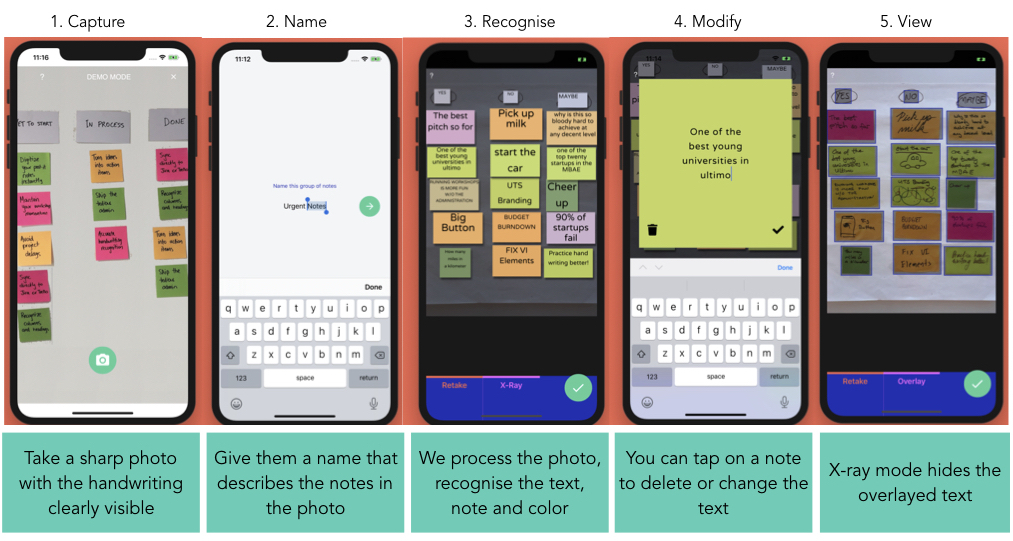
Tips for taking photos
To get the best results, follow these steps:
- Take multiple photos if you have lots of notes to give us the best chance of getting 100% accurate handwriting recognition
- Write as neatly as you can - if a human can’t read it, neither can a computer (yet)!
- If using sticky notes, try to arrange them neatly. Avoid overlapping notes.
- Take clear images where the handwriting is clearly visible.
- Ensure you have good lighting in the room.
- Use dark pens, whiteboard markers or sharpies.
- Contrast the colour between the wall and the sticky notes or index cards (i.e. pink sticky notes on a white wall)
Capture steps
Take your photo and name the group
You can either use the embedded camera, or use a saved image from your device library
NOTE: you have to take the photos in portrait. However, you can select both landscape and portrait images from your devicexs library
Review and make changes
Quickly see the recogniosed text come to life. You can make text changes here or remove unwanted notes.
When it looks good, it gets added to the canvas, where you can continue to add new photos.
The Canvas - where organisation happens
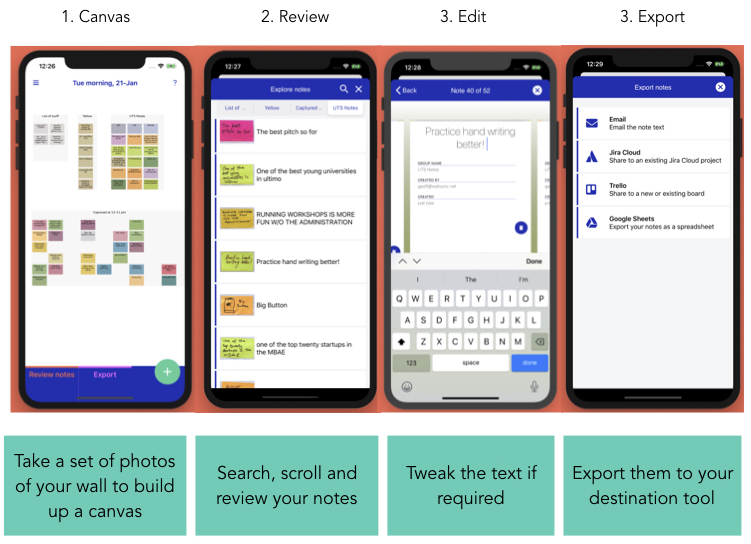
Using the canvas to organise notes
The Wallsync canvas is where you can
- organise your notes into categories
- add multiple photos to build up a complete story of a workshop or meeting
Long-press to rearrange a note
If you’d like to rearrange the position of a note or move it to a different category, press down on it for a second and you’ll be able to drag it to a different position
Double-tap to edit a note
In the canvas view, double tapping on a note will open the edit note screen allowing you to edit the note text or delete it
Browse, search and edit notes
You can quickly scroll through the notes, make changes and reorganise them
Split by column
Rename a group
Exporting notes
The WallSync canvas allows the notes to be exported to various tools.
- Atlassian Trello
- Atlassian Jira
- Google sheets
- Plus; you can export the text from all the notes to any app that supports it on your device. Such as Slck, whatsapp, Google Keep or apple notes
Export to email
Export a google spreadsheet
Export to Atlassian Jira
You can select:
- The type of item to create. Such as whether it is an Epic, Story, Task or Bug
- Whether attachments should be included in the created item
The Dashboard
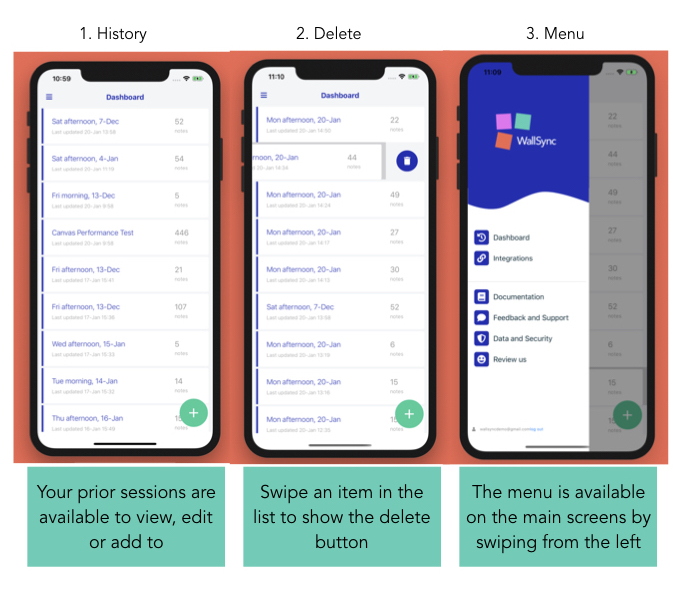
The Wallsync dashboard is where you can
- see a history of your captured
- create a new capture session
- add to an existing session
- delete a session you no longer need